GOAT Safebox User guide
We all know that people are currently cautious about investing directly in Bitcoin. The Safebox (opens in a new tab) product was created to address concerns about the security of Bitcoin investments.
- Users simply transfer BTC into Safebox, and we will return a UTXO of equivalent value with a 90-day timelock to the user’s BTC wallet.
- Once the timelock expires, users can spend the UTXO. During the lock period, users can earn BTC at a 1.5% yield.
This solution cleverly uses Timelocked UTXO to keep users' BTC in their own wallets, eliminating worries about losing the principal.
How to Obtain a Locking Order
- Safebox is a whitelist-only product. Please apply for the whitelist access ID through the application link (opens in a new tab).
- After receiving your application, we will proactively contact you.
- If you decide to lock BTC, please provide the following information so we can create a valid locking order in the contract.
| Info | Description |
|---|---|
| Locking Amount | Locked amount per round. For each round, each account must lock at least 1 BTC. The amount may be split across multiple transactions, each ≥ 0.01 BTC. |
| Receiving Address | The receiving address for spending the UTXO after it is unlocked. Note that the receiving address must match the receiving wallet’s public key, and currently, only Native Segwit (P2WPKH) address types are supported. |
| Public Key | The public key of the receiving wallet for the UTXO with Timelock. After the unlock time, only the private key corresponding to this public key (specifically for this wallet) can spend the UTXO. |
How to Use
Method 1: Operate on the Website
Transfer BTC into Safebox
-
Enter the exclusive Access ID in the interface and click "Confirm".
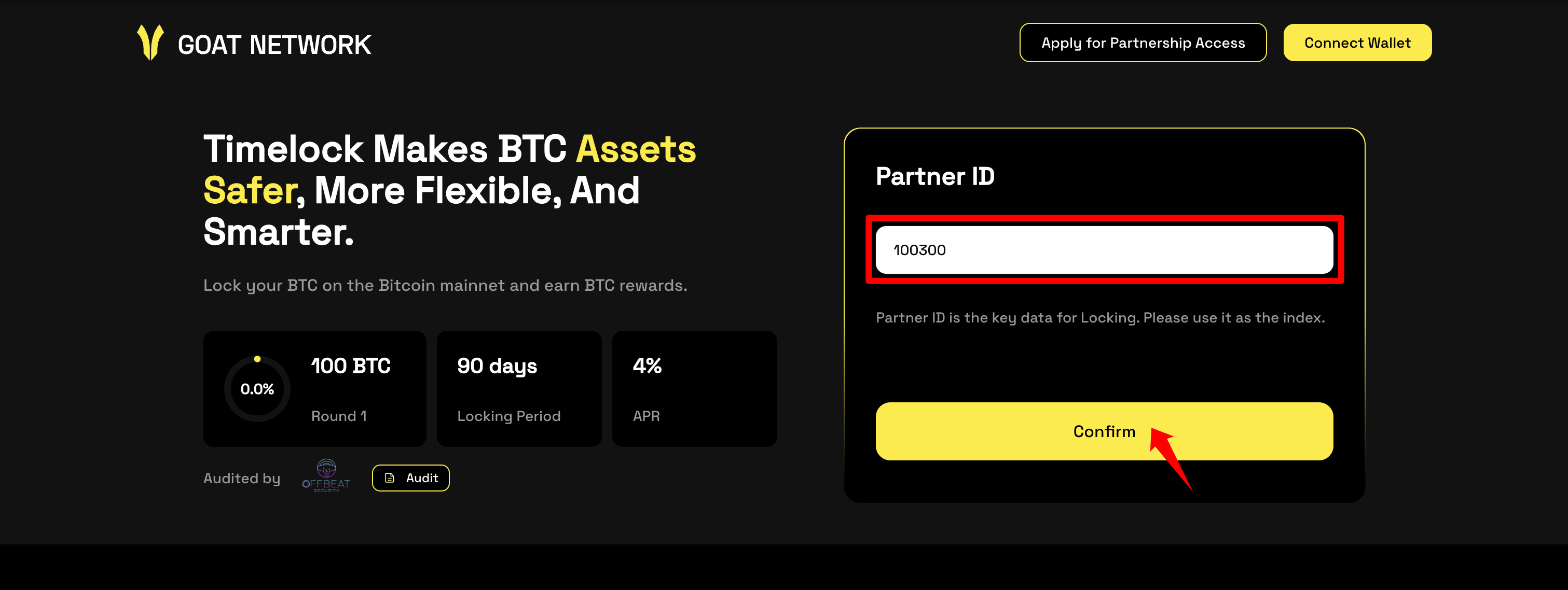
-
View the corresponding order on the interface and check if the order information matches what was agreed upon with the customer manager.
-
Connect BTC wallet.
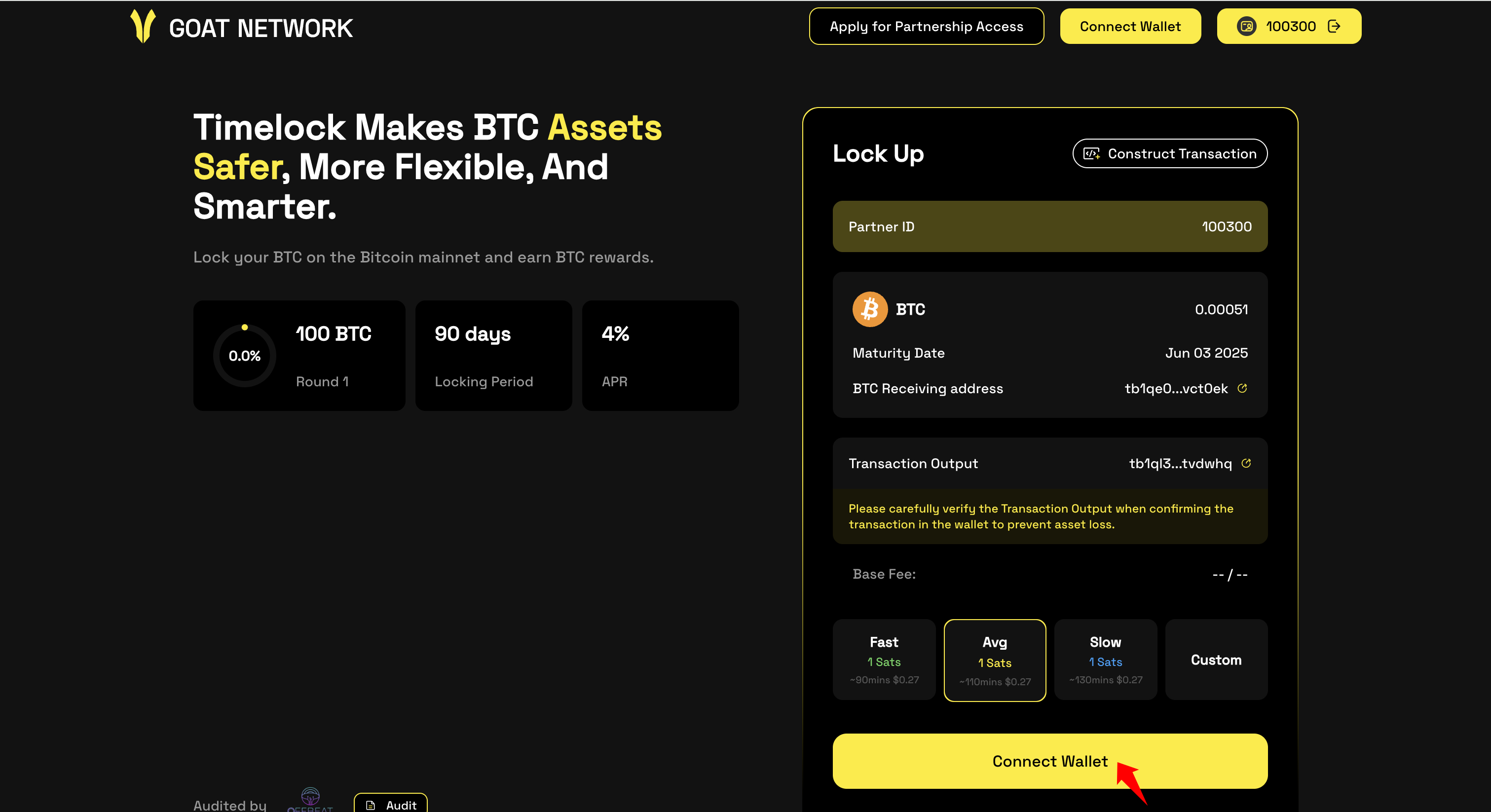
-
Click the "Lock" button to transfer.
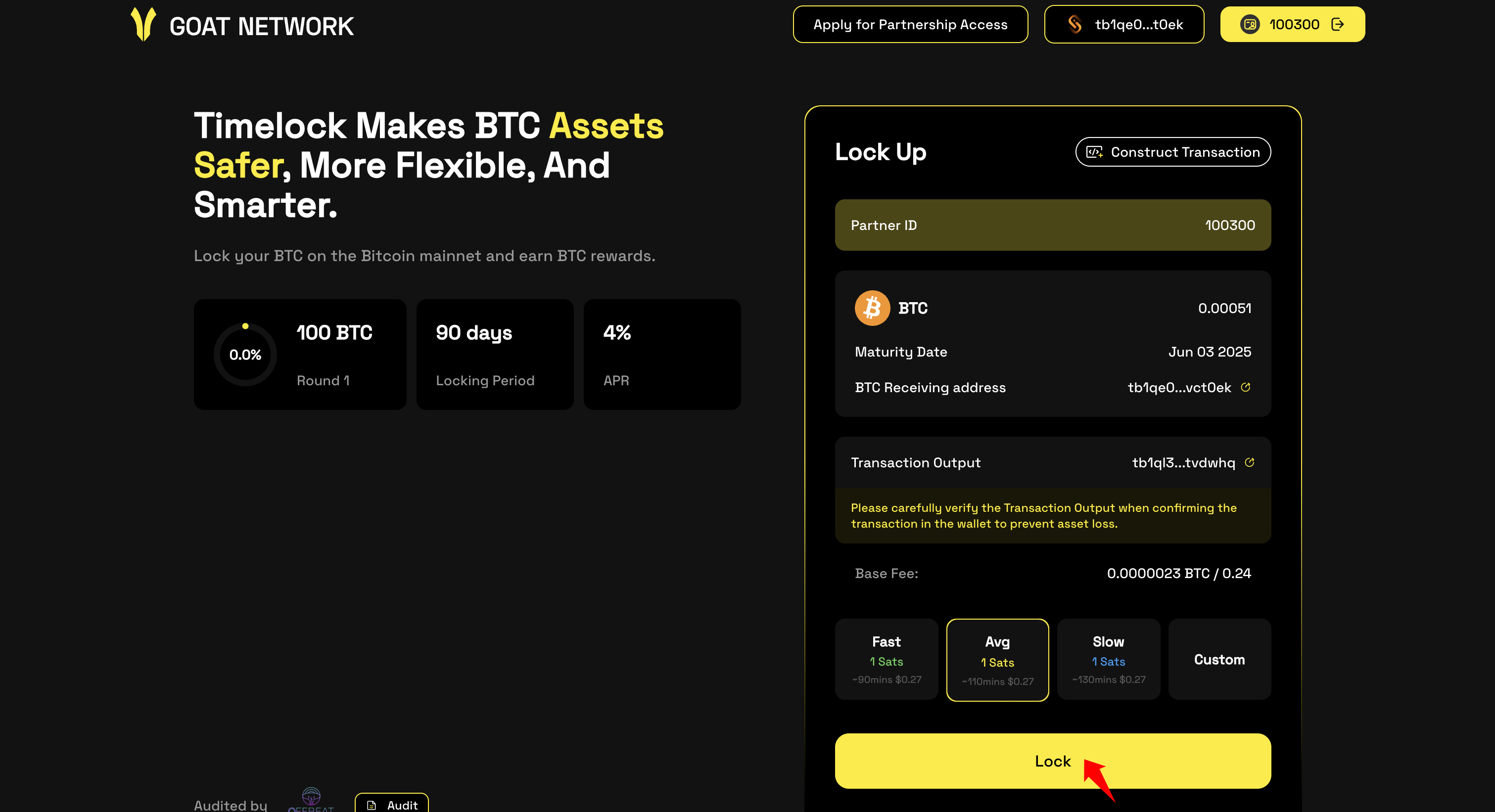
-
Carefully verify in your wallet that the output address exactly matches the one provided by your customer manager. Once confirmed, sign the transaction in the wallet.
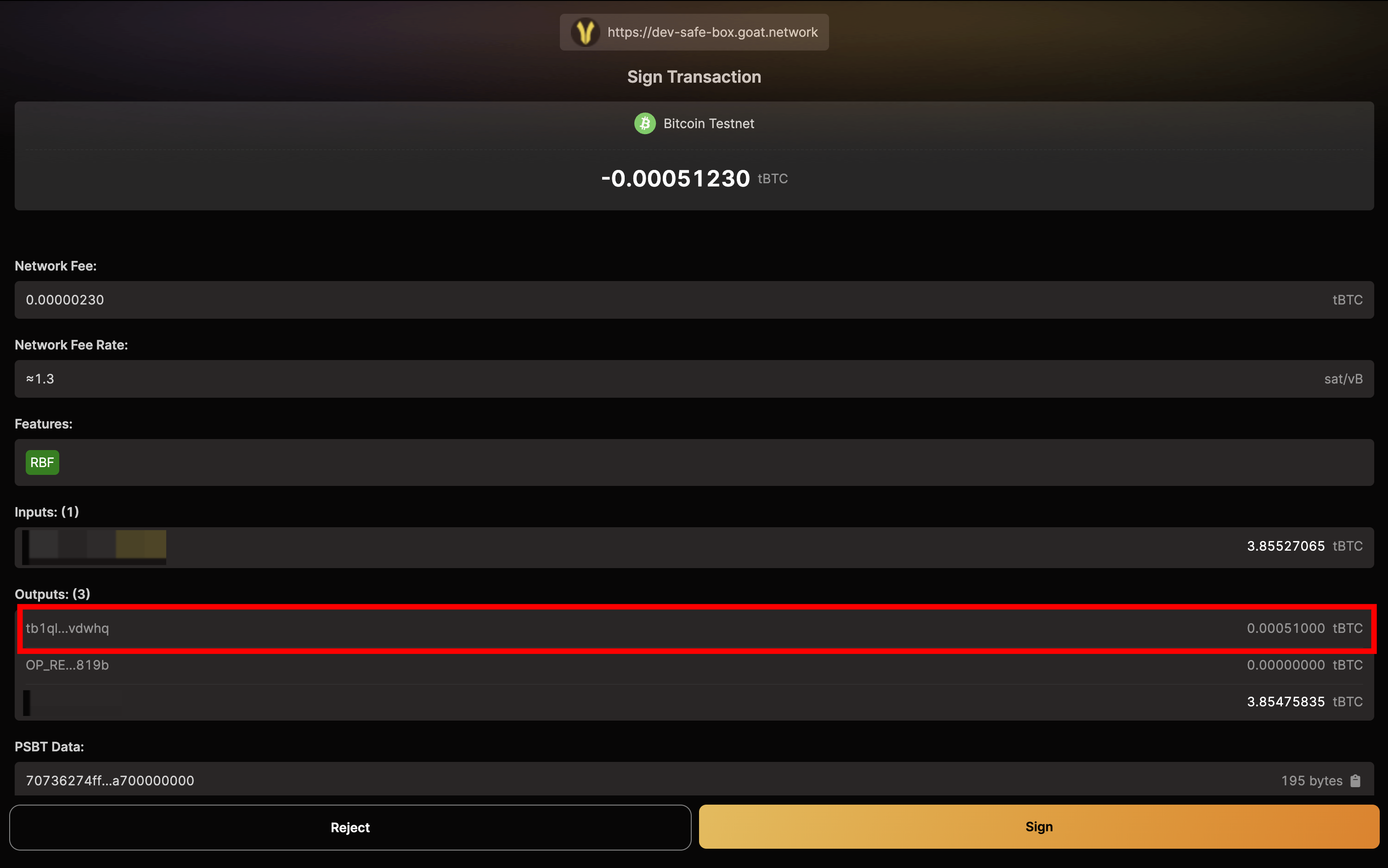
-
Return to the Safebox interface, where you will see a pop-up indicating the transaction was successfully submitted. Click "Track the progress on the blockchain explorer" to monitor the transaction status on the blockchain explorer.
-
After successful submission, please wait patiently for blockchain confirmation. Approximately one hour later, you will receive an equivalent amount of Timelocked UTXO. If you encounter any issues, please contact your customer manager promptly.
-
Once you receive the Timelocked UTXO, you can view the corresponding locking certificate on the website interface.
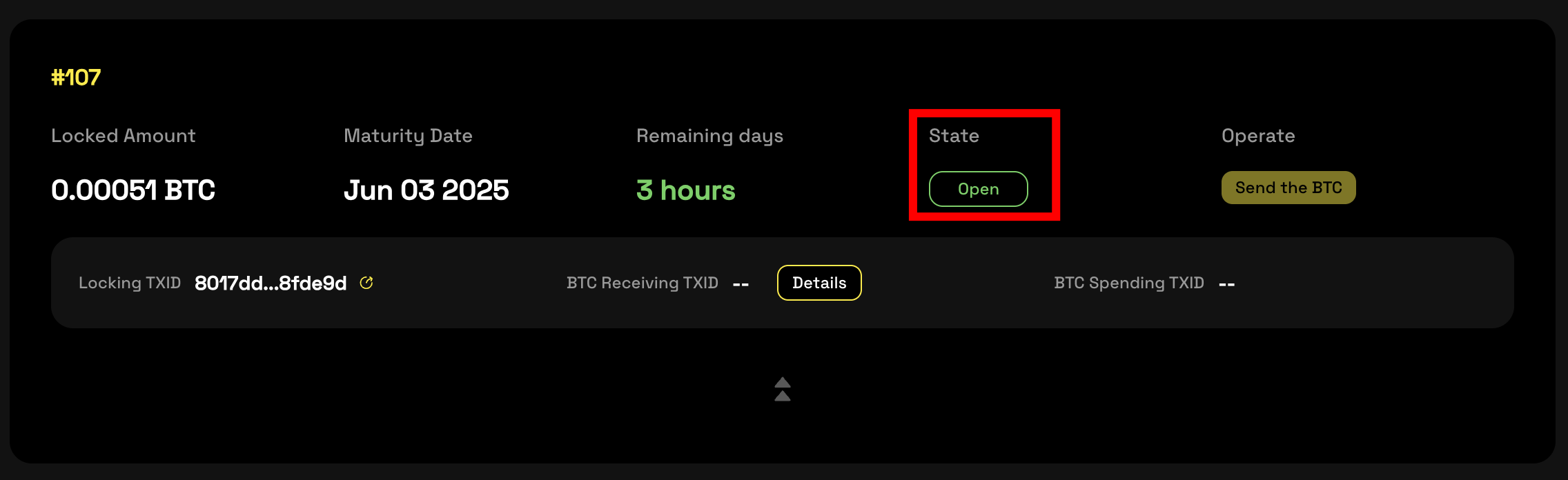
Spend the BTC
-
When your order matures, remember to visit the website interface to spend the UTXO. Enter your Access ID again to retrieve the transaction record;
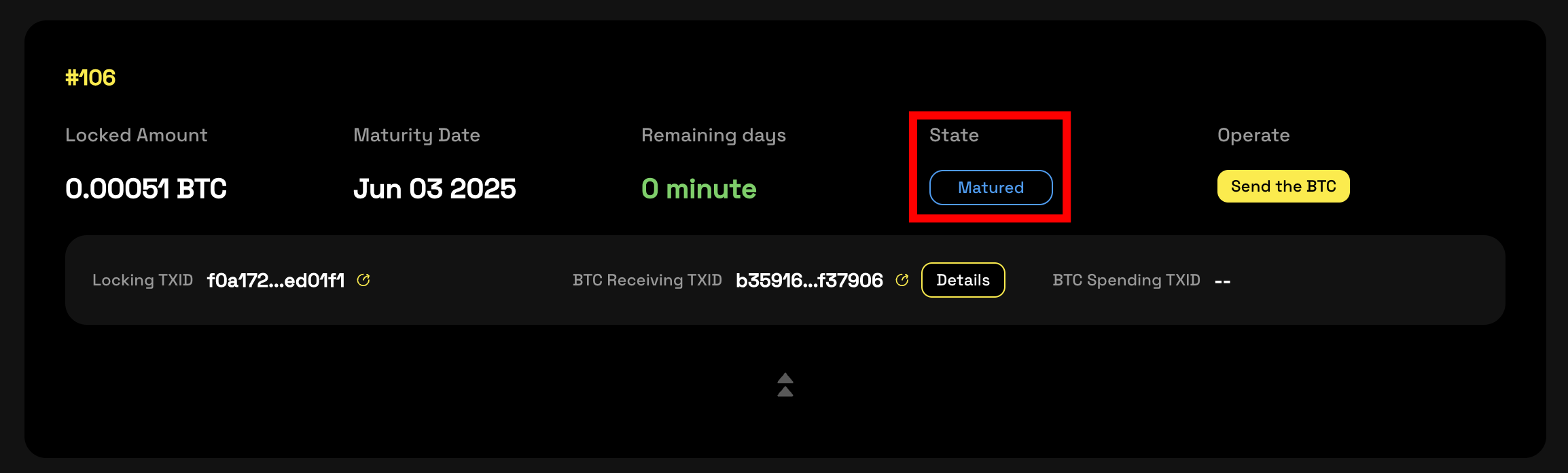
-
In the history operation column, click "Send the BTC" to open the spend pop-up window;
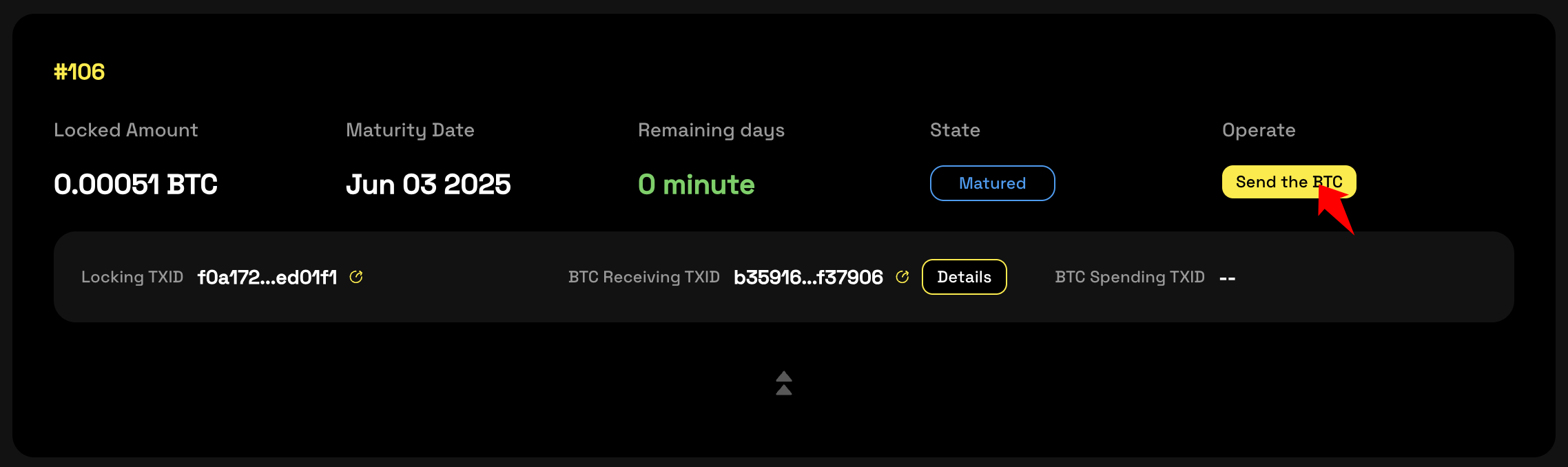
-
Verify that the wallet for spending is correct and matches the receiving address you provided to the customer manager. Of course, you can also customize the receiving address, but please use this function cautiously to avoid asset loss due to transferring to the wrong address.
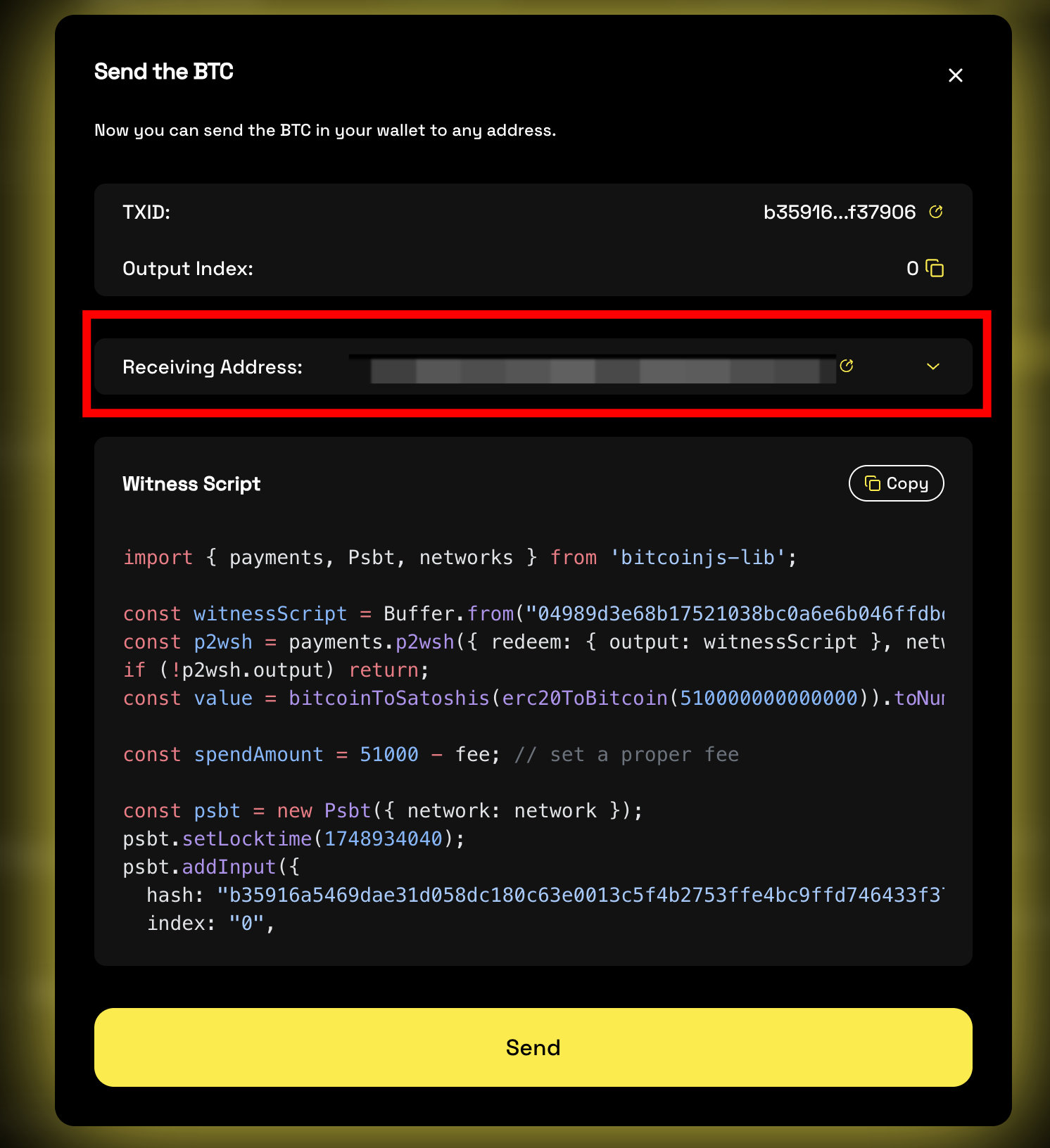
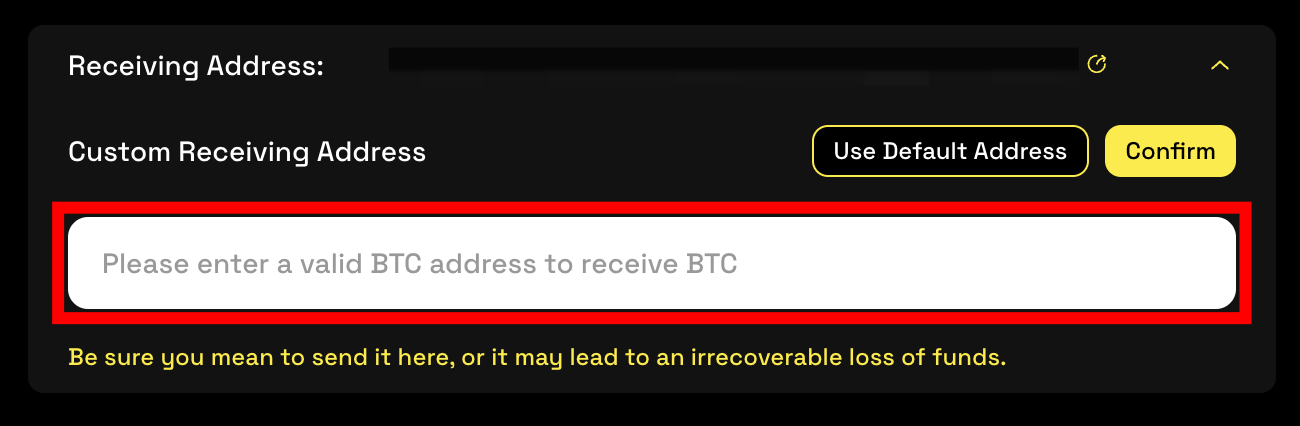
-
Click the "Send" button in the pop-up window and confirm the signature in your wallet;
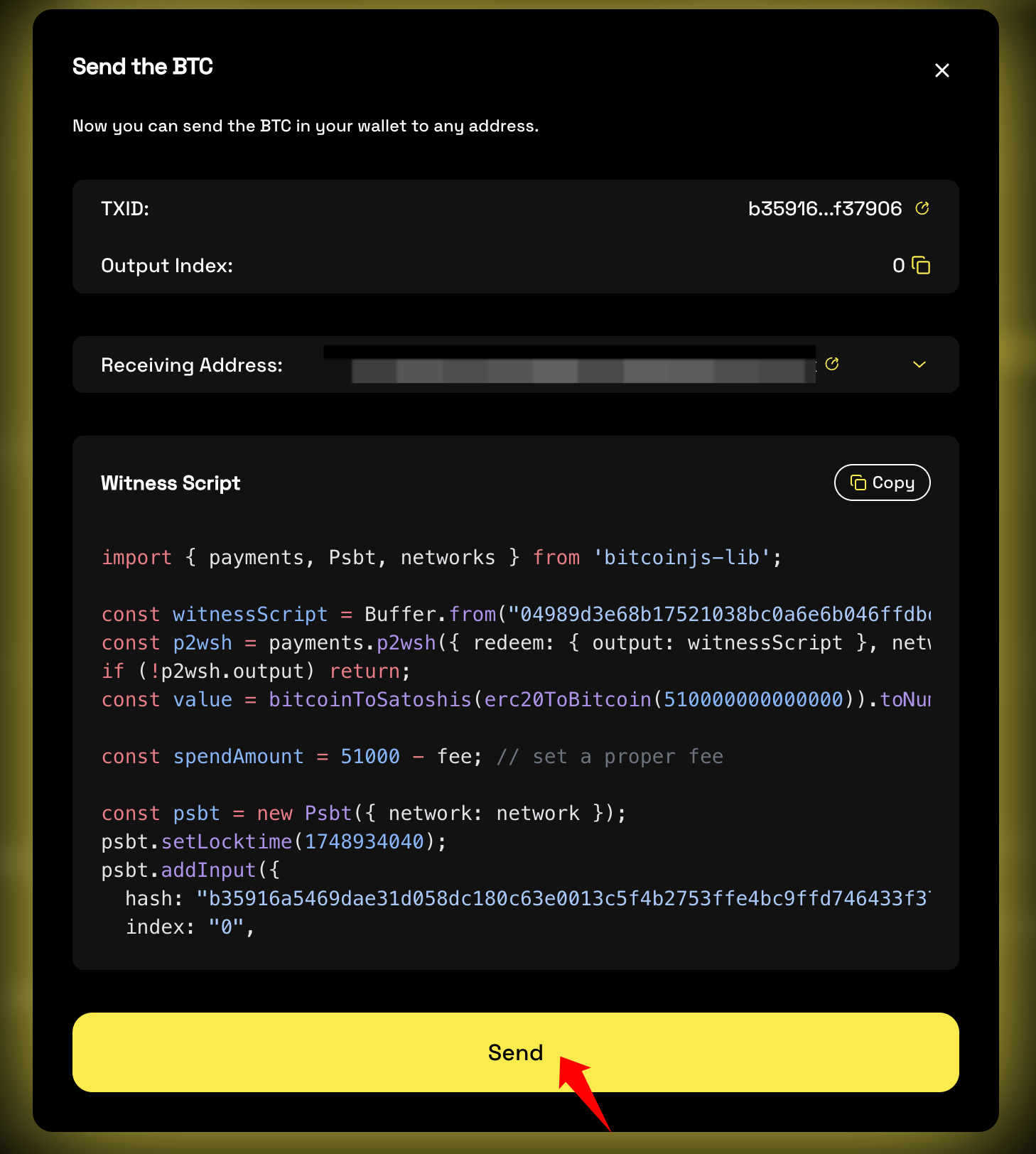
-
Return to the Safebox interface, where you will see a pop-up indicating the transaction was successfully submitted. Click "Track the progress on the blockchain explorer" to monitor the transaction status on the blockchain explorer;
-
Finally, check your wallet balance to confirm whether the BTC has arrived.
Method 2: Use a Script for Local Execution
Transfer BTC into Safebox
-
Enter the exclusive Access ID in the interface and click "Confirm";
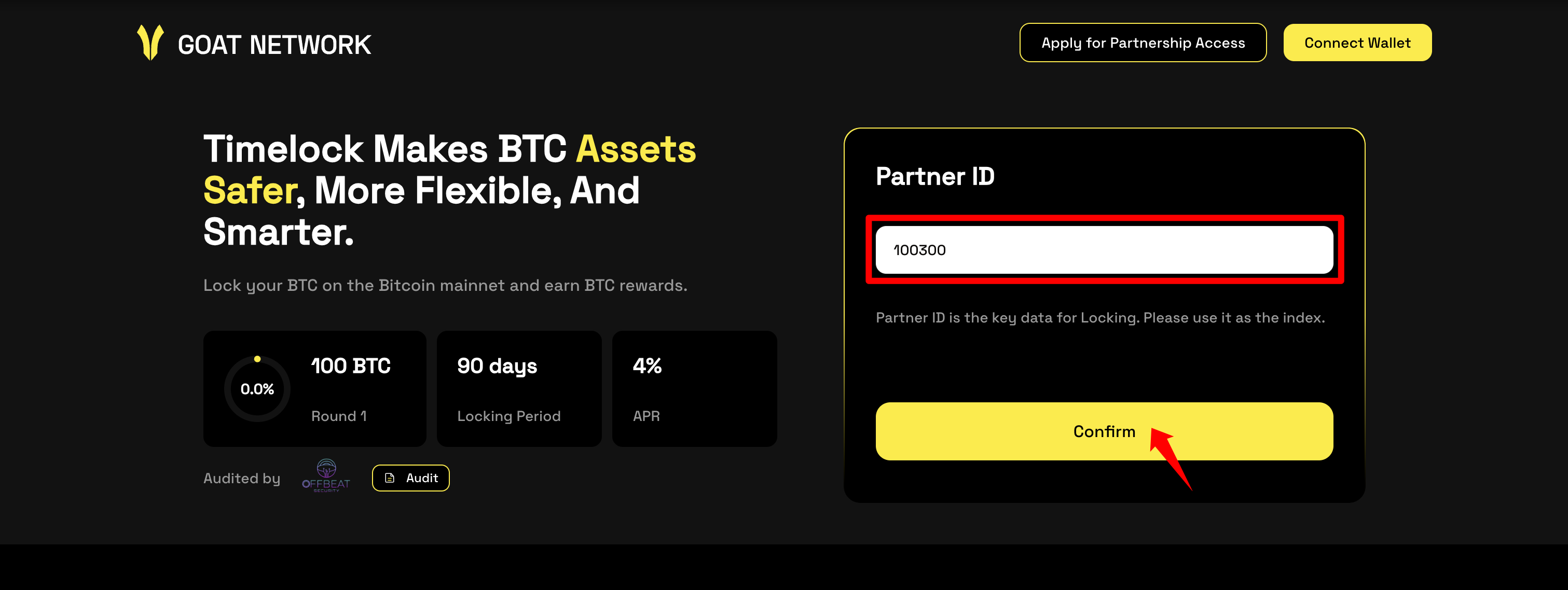
-
View the corresponding order on the interface and check if the order information matches what was agreed upon with the customer manager;
-
Click "Construct Transaction" at the top right of the order to open the sample code popup.
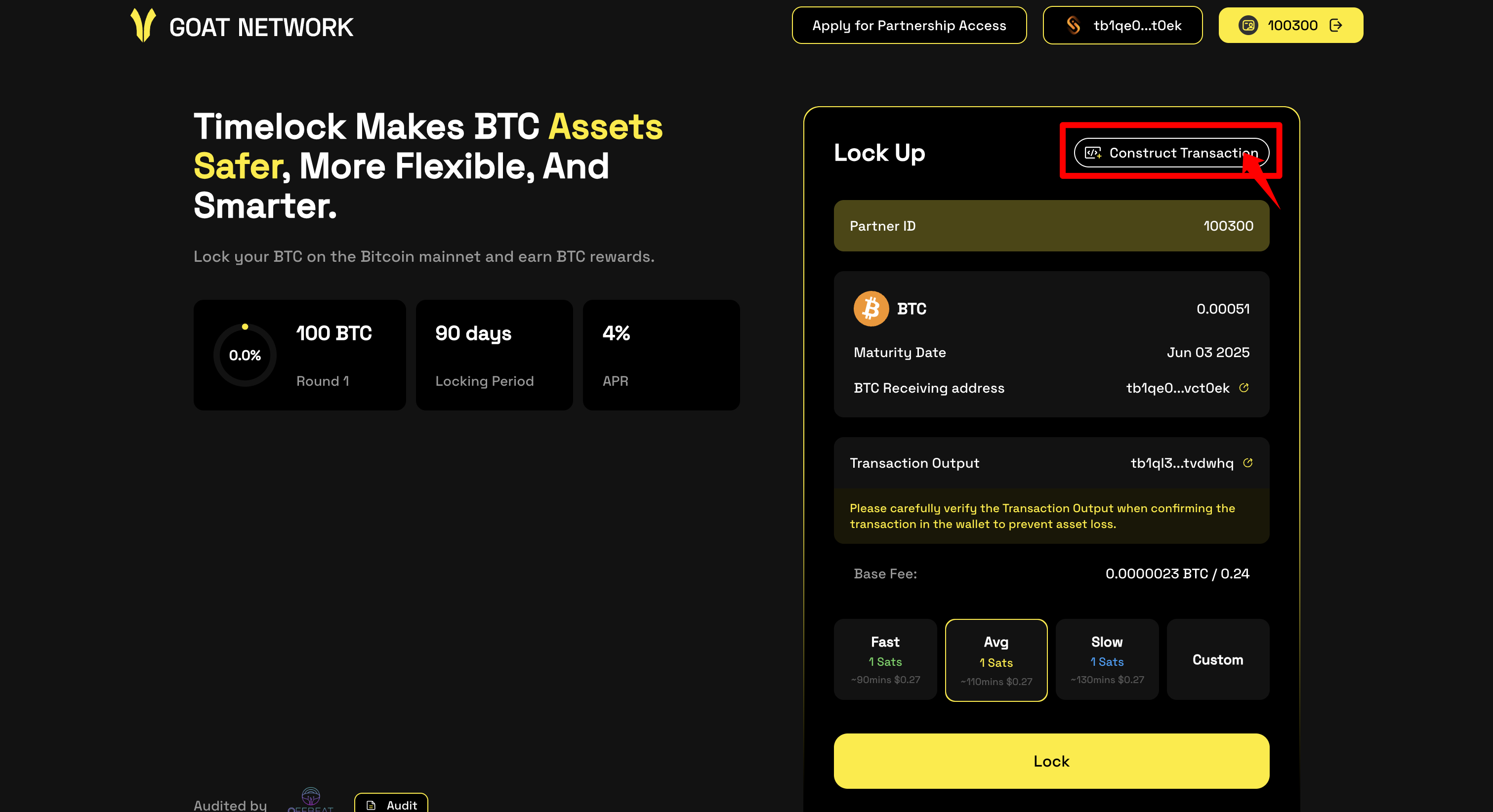
-
Click the "Copy" button in the popup to copy the sample code into your local development environment for modification. Run the script locally to complete the BTC transfer. Please make sure the amount in the script exactly matches the order. Otherwise, the Timelocked UTXO cannot be returned to you.
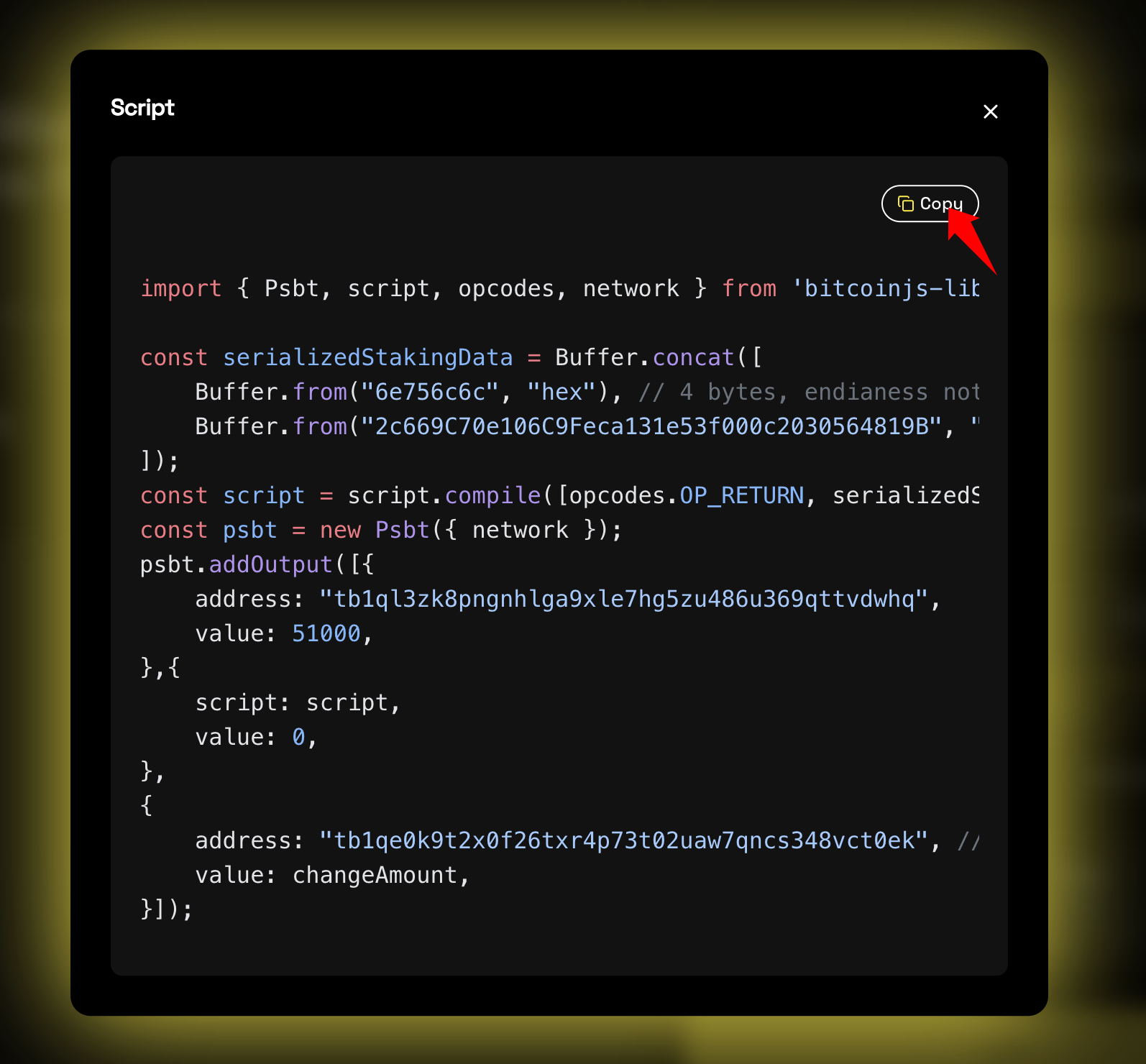
Spend the BTC
-
When your order matures, remember to visit the website to check the status of your order. Enter your Access ID again to retrieve the transaction record;
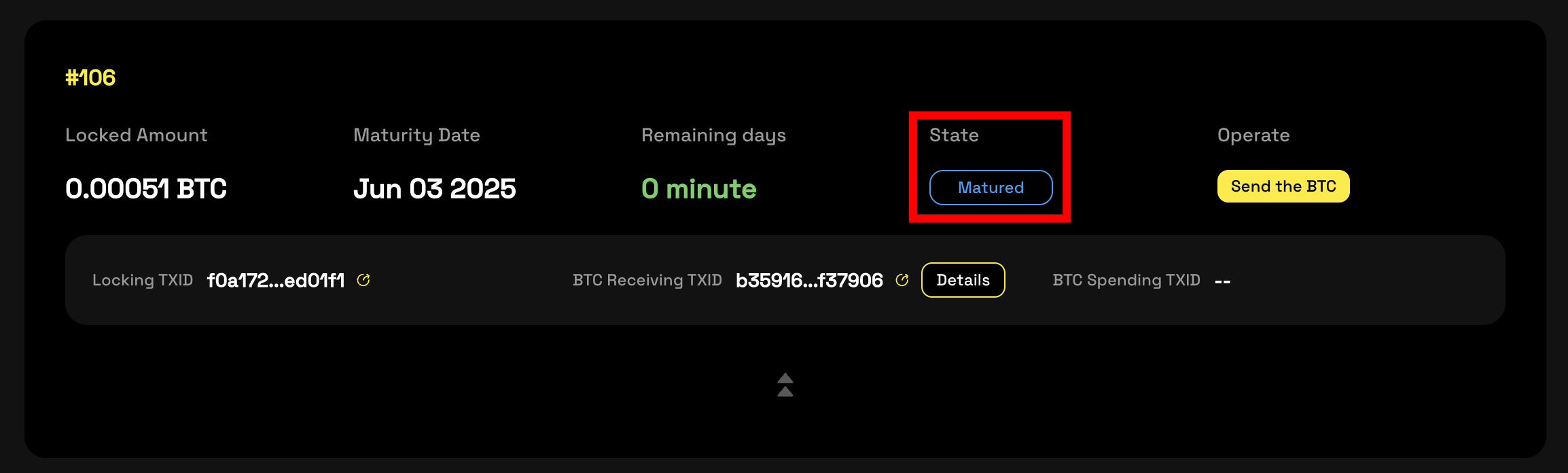
-
In the history operation column, click “Send the BTC” to open the spend pop-up window;
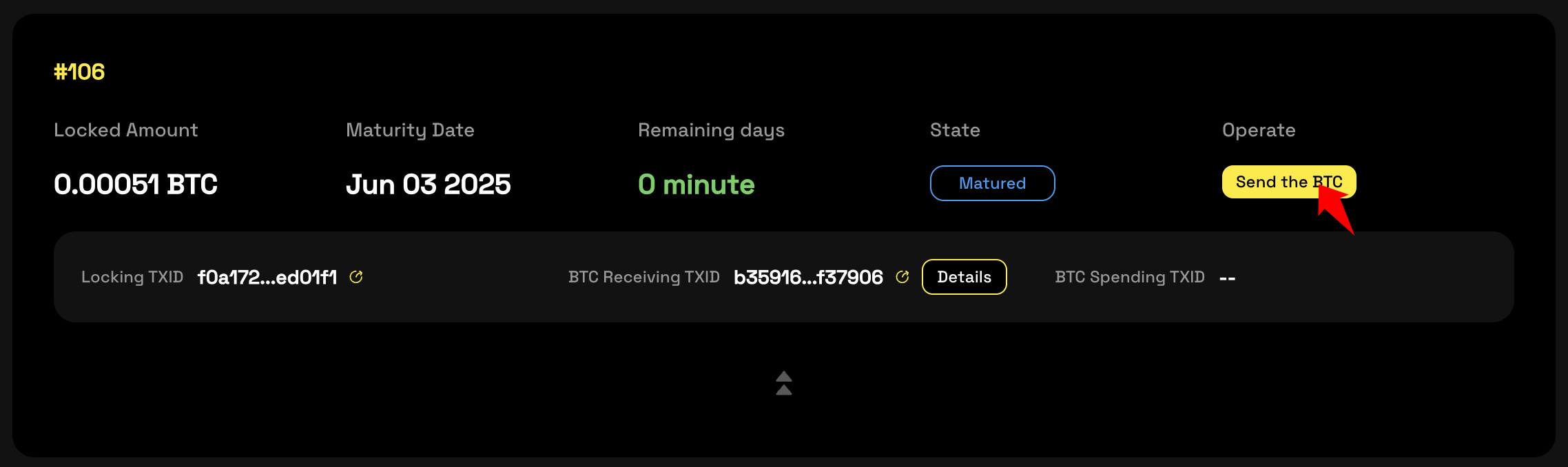
-
Check the UTXO information;
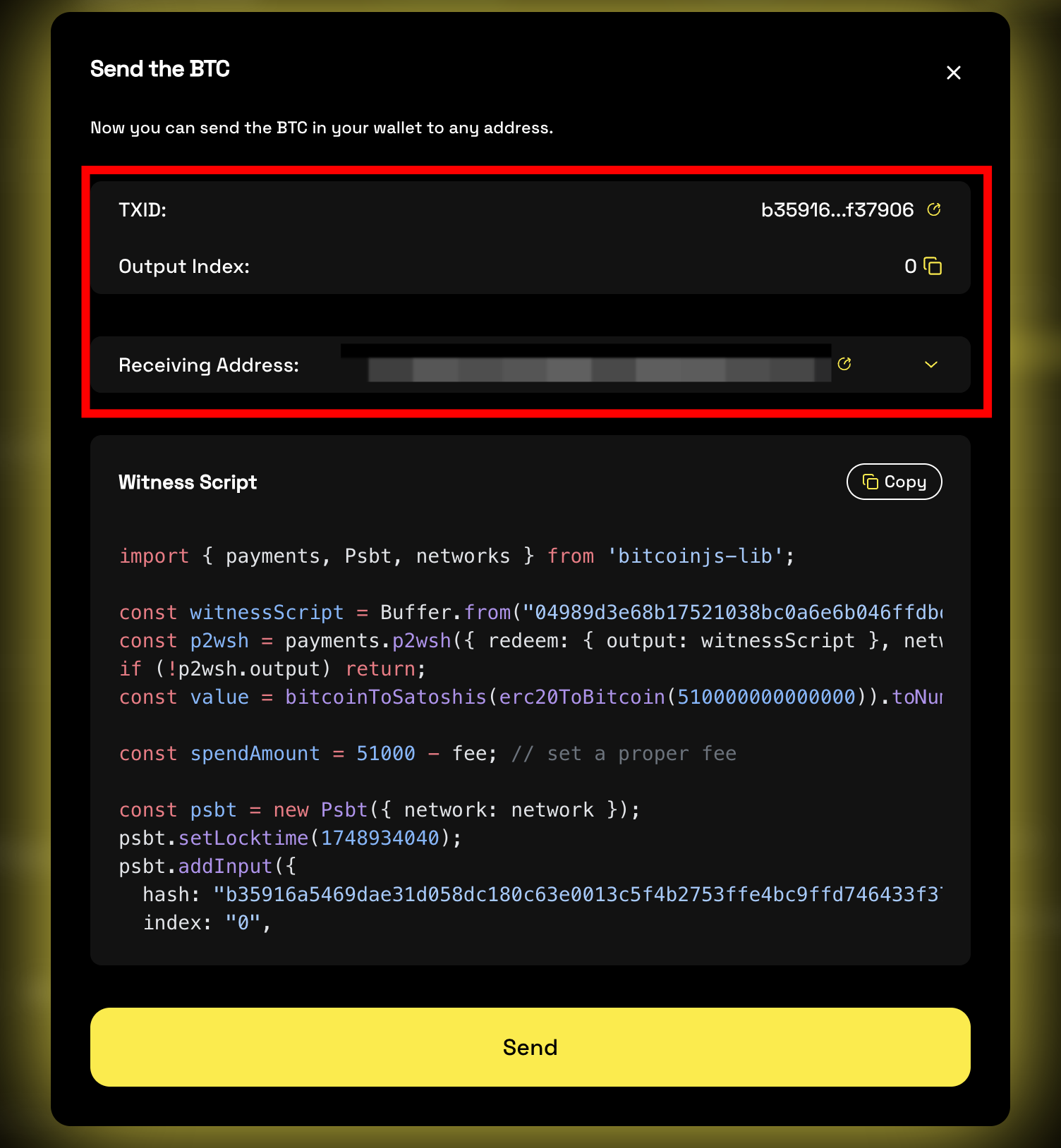
-
Click the TXID to open the blockchain explorer and view detailed UTXO information.
-
Click the "Copy" button in the popup to copy the sample code into your local development environment for modification. Run the script to spend the UTXO and send it to your BTC wallet.
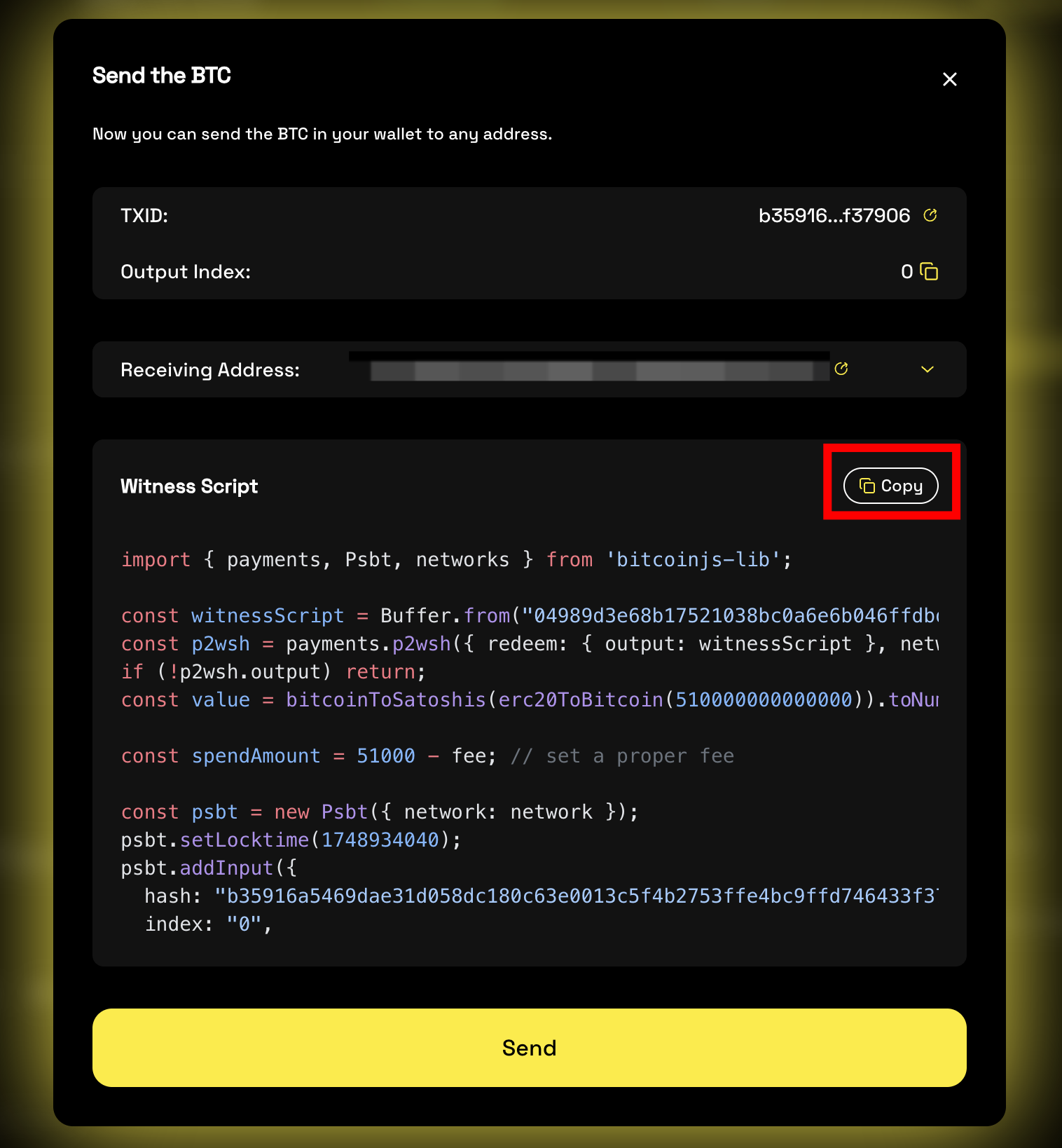
⚠️ Important Notes
- Access ID is your unique account identifier. Please keep it safe.
- Once the order is created, please complete the transfer within 48 hours. Otherwise, the lock will expire and you will need to contact support for a manual refund.
- Once the transfer transaction is submitted, please do not resubmit. Duplicate submissions may cause issues requiring manual intervention and refund processing.
- If more than 2 hours have passed since the transfer and no transaction record appears on the frontend, the delay might be caused by network congestion on Bitcoin mainnet. If you're concerned, please contact your account manager for assistance.